I have received many questions about this EMA-CROSS-RENKO.
I have FT only renko chart.
If you don’t know about renko chart, please try to study Renko first.
I am afraid that since I have so many email everyday and I can not answer all of them about basic things.
If you run this EA on renko chart, first you need “Offline Renko Chart Generator for MT4“.,which is indicator.
If you don’t have it, please get it. There are some freeware.
Then attach the renko generator(EA) on the M1 chart and
file -> open offline -> open the chart (M2).
Then you attach EMA-CROSS-RENKO.
For me I use “renko chart builder” and I have tested XAUUSD, Box size is 60.
According to Shin information , Renko box size should be larger than spread value. Normally 3 times of spread. Please decide your box size with yourself.
Below is my setting.
Max order=100 / Max spread =100
start lot (fixed) lot 0.01
tp=0
sl=0
trailing stop
sart 200
stop 100
Others are default.
Below is FT result for a month.
Max floating is $750.
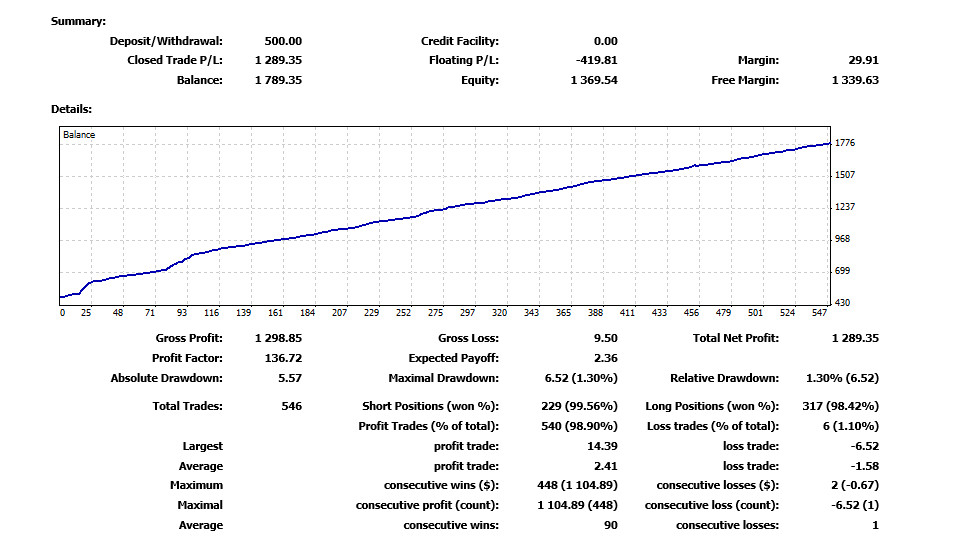
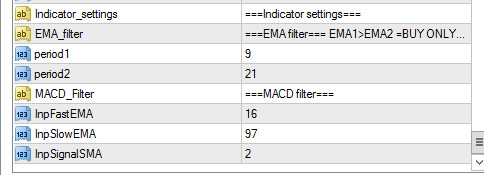
If you want to do back test with Renko chart for free, please study below link.
It may not be easy to understand but you can keep trying.
Don’t ask. You can study and enjoy try and errors. Then you will be winner!!
How to do backtest in Renko chart
I have also FT with another version.
This version is to place buy & sell order at the same time (Hedge version).
Below is the FT result for a month.
This version DD is high but more profit.
Max floating is $1000. (Below picture)
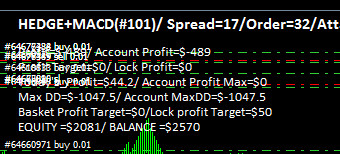
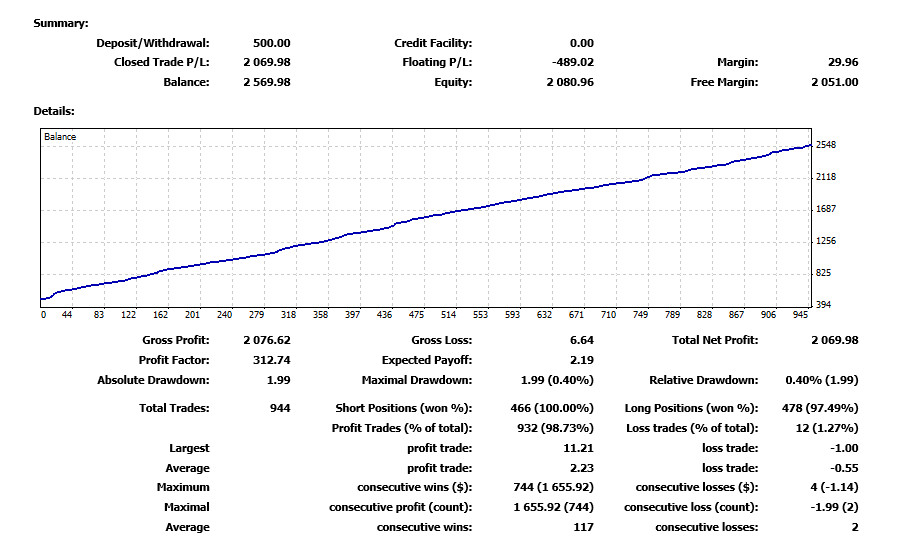
If you run this EA, please test in demo account for a month and you will know how this EA works and after you understand, then you can run in your account with your own risk, please.


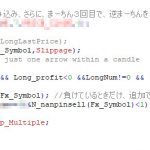
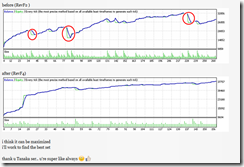

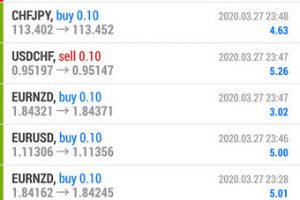




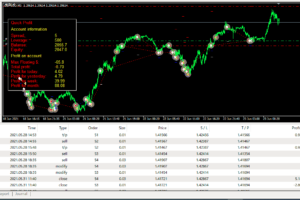



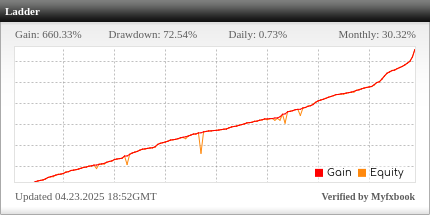
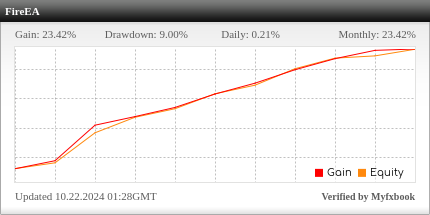
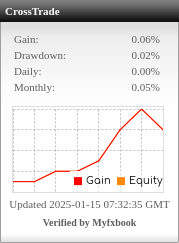
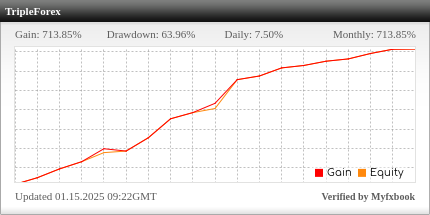
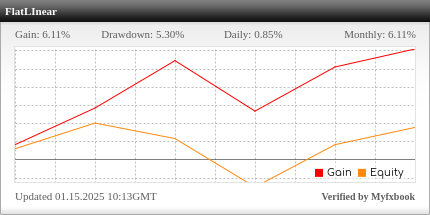
halo sir i aready download renko chart from market its free.. after i attach into xauusd m1 its popup the chart m7. and i open offline i dont see chart m2. im have icmarket , fbs , exness they all dont have m2 chart. so how we can add m2 chart in offline?
OK, please download free renko chart generator from here.
Then, MT4 option, ->allow DLL on in MT4.
MT4 tool -> option ->Max bar in history & max bar in chart ->250000
Open XAUUSD M1 chart
Attach Renko live chart (EA)
Renko box size is 60
Renko time frame is 2
MT4 File -> Open offline
Select XAUUSD M2
Then you can see XAUUSD M2 renko chart.
Don’t close XAUUSD M1 chart (you can minimize the chart windows but don’t close)
Please check that M2 renko chart is realtime moving (candle stick is re-drawing real time).
Back test only file version will not work. If you buy EA, you have no problem.
okay i nice sir.. i will try later.. thanks for u help sir..
Andy, please check video! How to set up Renko.
Hi, I think something wrong with renko chart generator which I uploaded.
I testes with this generator but it is not working.
Does anybody have good Renko chart generator so that I can share here?
I had tried back-testing this EA with procedures and indicators Mr. Tanaka suggested for hours….. and I found many errors such as OrderSend Error, Order Modify Error. Rather buy this EA and run it on a Demo account instead.
Making a Renko Chart in M2 and put TMA Centered MACD indicators to see the trend is also not a bad idea I think.
Hi, RG
I uploaded how to setup Renko.Please check!
RG, I tried with free renko chart generator and found it won’t work with my EA (EMA-cross-renko).
I don’t know why.
If you have good renko chart generator (free) can you share?
By the way, if you have order send error I think there are some issues in the EA parameter.
I bought the EA last week and it didn’t trigger any OP as well. Thanks for Tanaka sensei notifying us of the EA being not work on the renko chart as I have been confusing this for a week. let’s find a good renko chart working on it.
HI, derek
Sorry that I did not tested Renko generator.
Now I found the another one, which works perfect.
Please check here.
Finally, I managed to run back test of EMA-CROSS-RENKO in M1 timeframe on EURUSD pair. Instructions on other website might be not fully correct as backtesting requires LIVE connection. So, I have tested it again with Live Connection mode. Accordingly, the EA did work on back test mode properly (even with other Zaman’s EAs or whoever EAs).
However, the back testing results show that it may not open trades every day since Renko is time independent. Some periods there were no trade or New Order Opened at all even in a week time.
I used RenkoLiveCharts_pimped_V4_13 (EA) to convert M1 data to Renko Chart, then, use RenkoToCSV to generate a new data file.
After that you need to delete all existing data in M1 history, then, import the generated CSV data to put on your chart instead (with Live-Connection). With the new M1 Renko chart, you can run back test as usual.
Note that I have not yet tested on XAUUSD. But the back test results from EURUSD suggested that I shall have this EA run on my Demo and Real Accounts to experience the real result.
Wow, you did nice try! It is not that simple to do back test in Renko chart.
Just run in demo account will show you something!
I have FT for one month to see how EA runs.
For actual trading of Renko chart there is a typical problem with EAs which do not work on Custom Renko Charts.
Kindly check this : https://www.mql5.com/en/blogs/post/718632
I have been trying to attach EAs that work on any currency pairs but when I attach them on Renko Charts, it do nothing.
May be some brokers have limitation on running EA on Renko chart?
Press F8, Then remove the Offline Chart Check Box then EA can run!
Problem Solved!
Good to hear!
FXBlue also gave warning on using Renko data in MT4 backtesting (unrealistic and too favorable)
https://www.fxblue.com/appstore/u42/renko-indicator-mt4/user-guide
MC..T.T
Did you make it?
yeah.. already in cent still mc yesterday.. haha
still work good in real account? now how much is DD?
No, I have just tested in demo for a month. That is all what I have.
hello.
i want run this robot with very low DD. 1%-10% maximum.
40 usd account.
please contact me. thx
Sorry, 40usd is not possible.